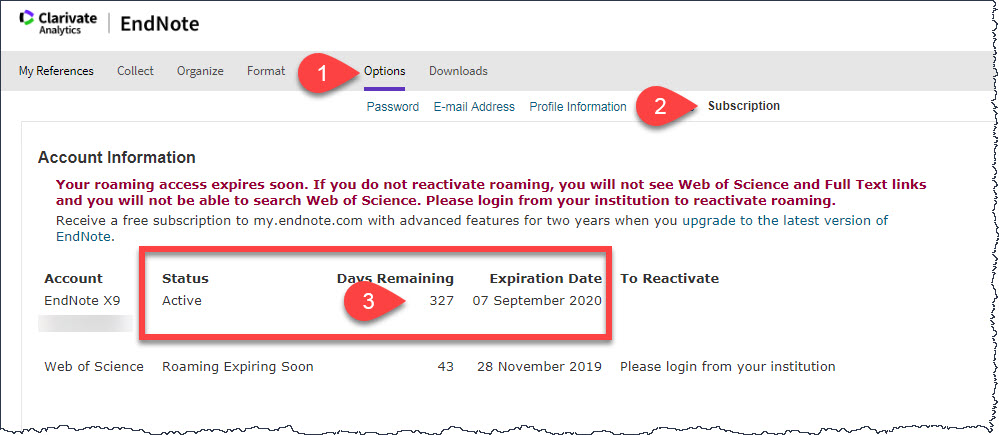You need to use your QMU email address to register for an EndNote account. You can do this via the EndNote program when you have installed it. If you are unable to install EndNote on your device (due to compatibility issues) please contact your liaison librarian and they will advise you about how to proceed.
If you sign up for an EndNote account online, you will be given access to EndNote Basic. This does not offer you the full functionality you are able to have as a QMU student or member of staff. To convert your account from Basic to Premium, follow these steps:
It is applicable for those who have already created an EndNote online account via the website and those who have yet to have an EndNote online account):
To create (new), upgrade (free/Basic to Premium) or extend (period) an EndNoteOnline Premium account, open your EndNote (desktop) and choose:
An EndNoteOnline Premium account allows you to sync and share your library with others and has unlimited storage space for your library (PDF attachments and references).
To access Premium
Open EndNote Desktop and choose:
EndNote: Edit > Preferences > Sync > Enable sync > Sign up
(EndNote: EndNote > Preferences > Sync > Enable sync > Sign up on Mac)
For detailed instructions please see this article: How to create an account, or connect to, or elevate your EndNoteOnline to premium
How to check your EndNoteOnline subscription status
To check you have successfully upgraded to Premium, go to my.endnote.com and select Options > Subscription